Have you ever forgotten your password to your WordPress and don’t know how to reset it? Today I’ll show you two easy ways to reset your WordPress password through your email or username.
Changing your Password While Logged-in
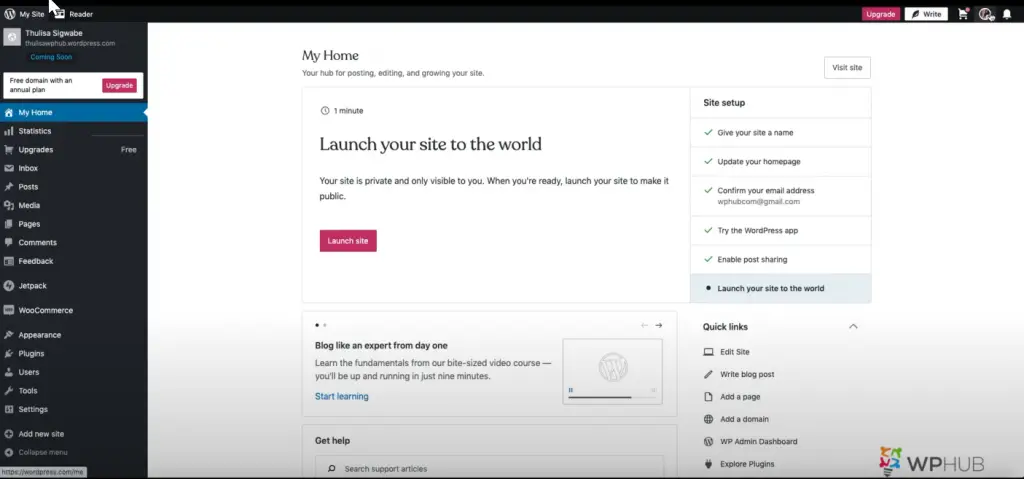
- If you are already logged in to WordPress and want to change your password, simply click on your WordPress Avatar at the top of the page.
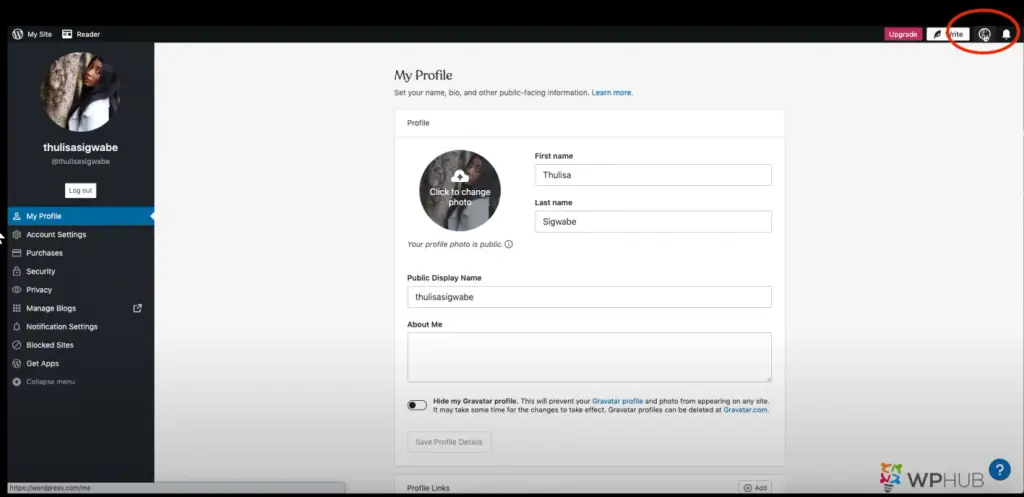
2. Click on the “Security” tab on the left-hand side.

3. From there, got to “Password”.
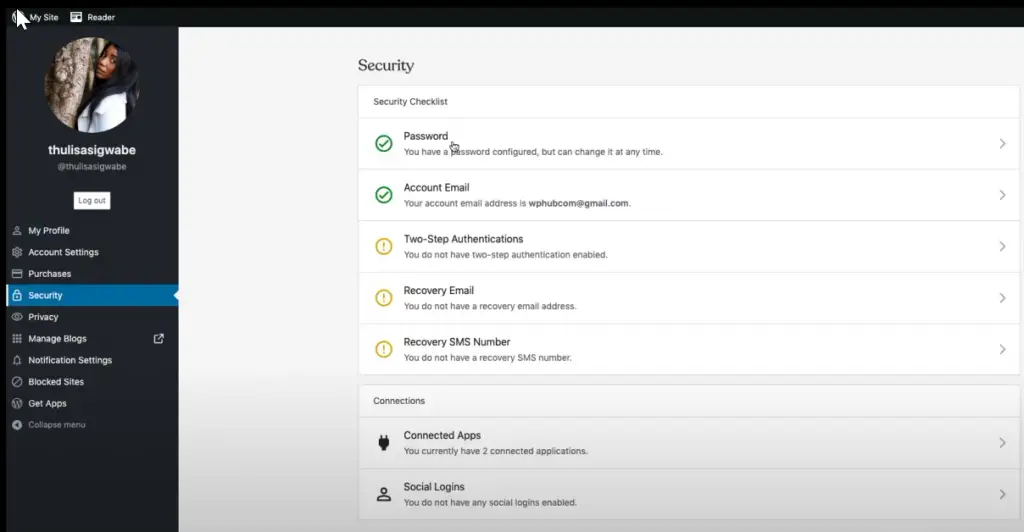
4. Enter your new password into the first field, and then click “Save”.
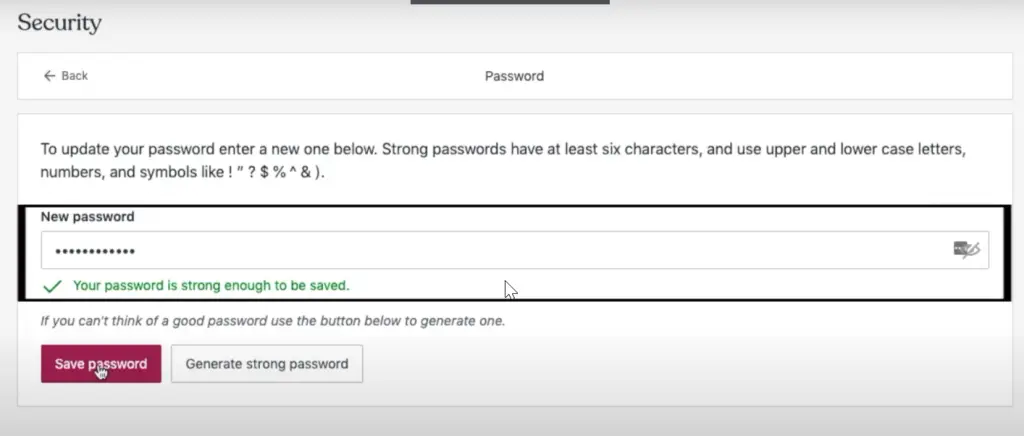
5. And then, you will see this confirmation
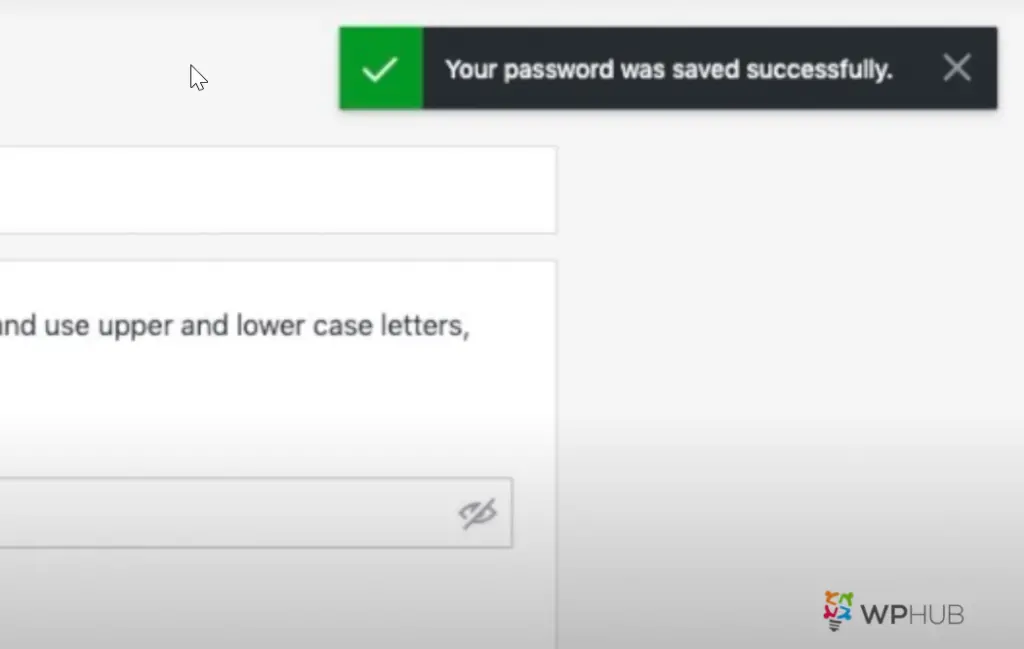
Two Ways to Reset WordPress Password When Not Logged-In
Like most people, you’ve probably forgotten your WordPress password at least once. And if you’re unlucky, you might’ve even lost your password completely.
Luckily, there are two ways you can reset your WordPress password even if you are not logged in.
Reset Password by the “Lost your Password?” Link
- In your search engine, go to wordpress.com/log-in.
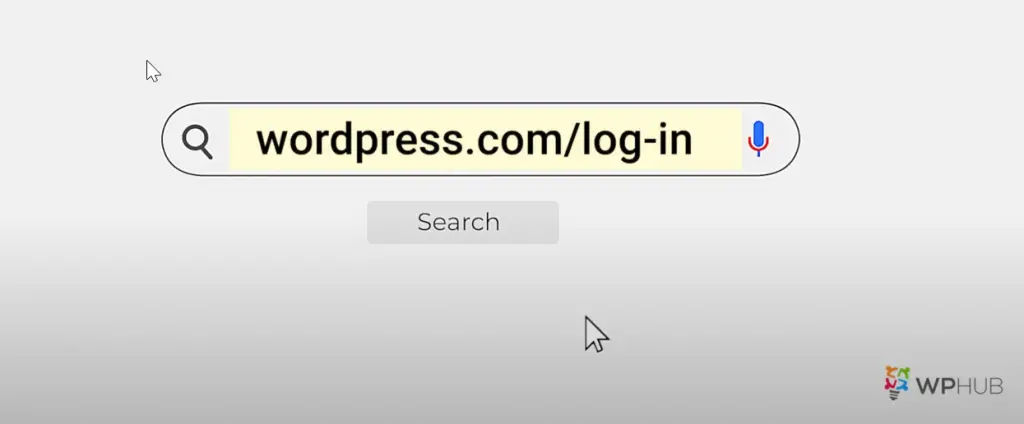
2. You will be directed to the page below.
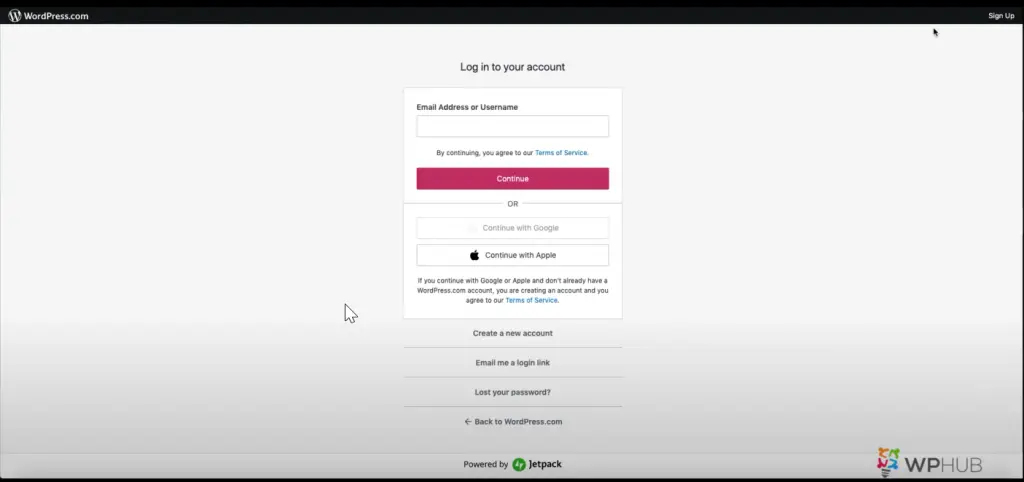
3. Click “Lost your password?”.
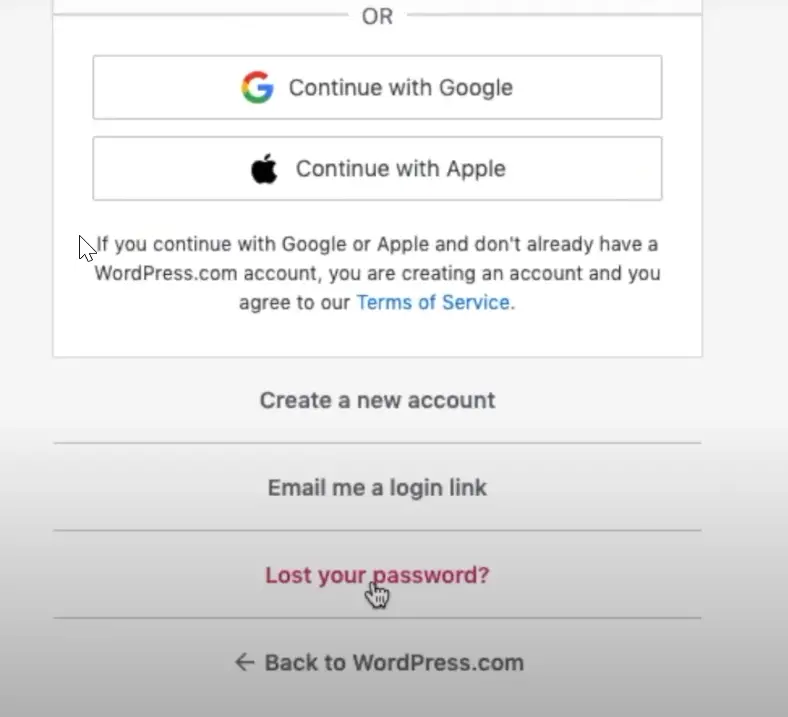
4. Enter your username or email and click “Get New Password”
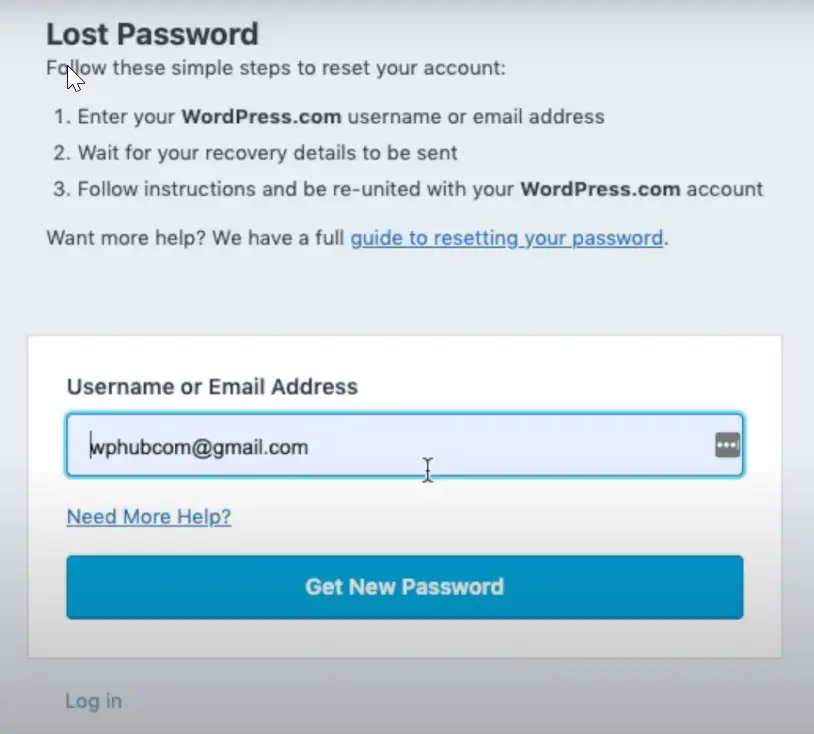
5. An SMS will be sent to the phone number you tied your email to. Enter the code and click “Reset my password!”
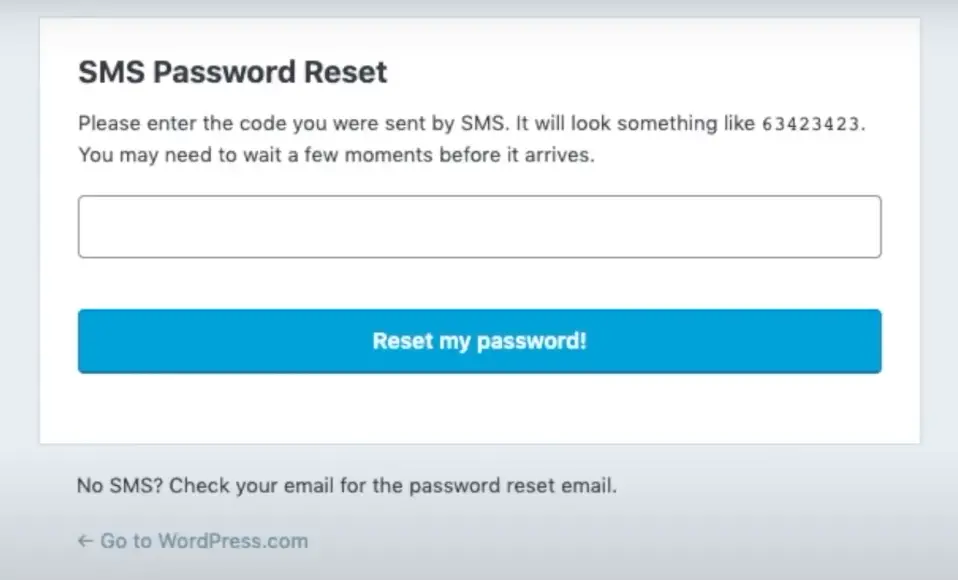
6. Once the number is confirmed, it will lead you to a new page to enter your new password.
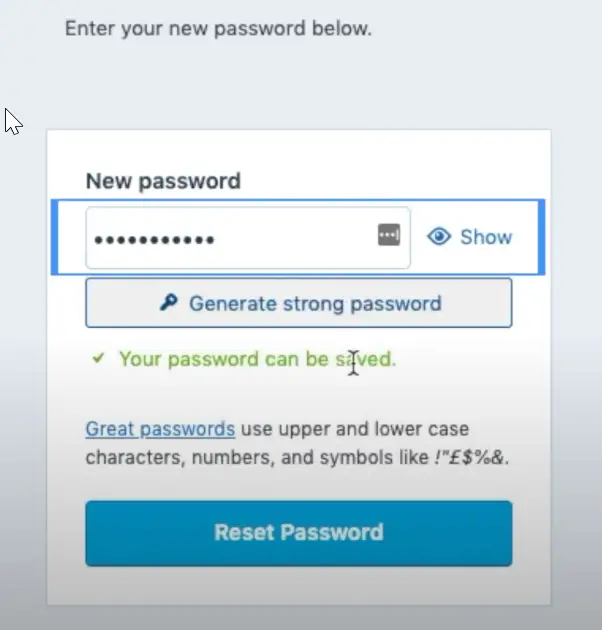
7. Enter your new password and click “Reset Password”.
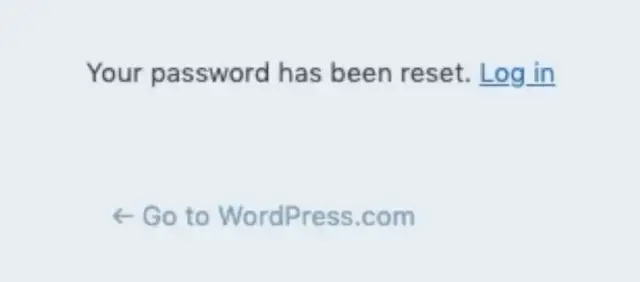
8. And done. You may now log in again.
Reset Password by the “Email me a login link?”
- In your search engine, go to wordpress.com/log-in.
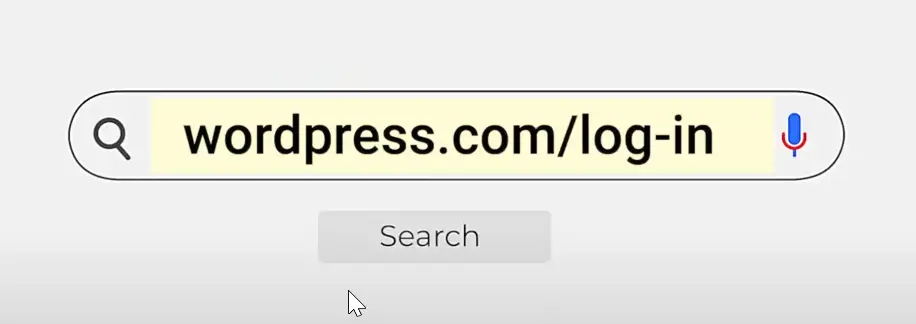
2. You will be directed to the page below.
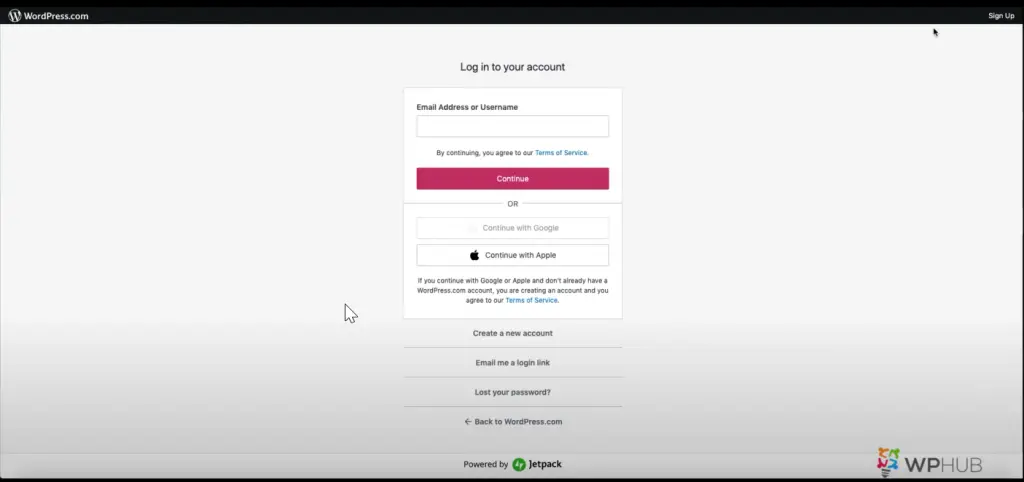
3. Click “Email me a login link. Enter your email address or username.
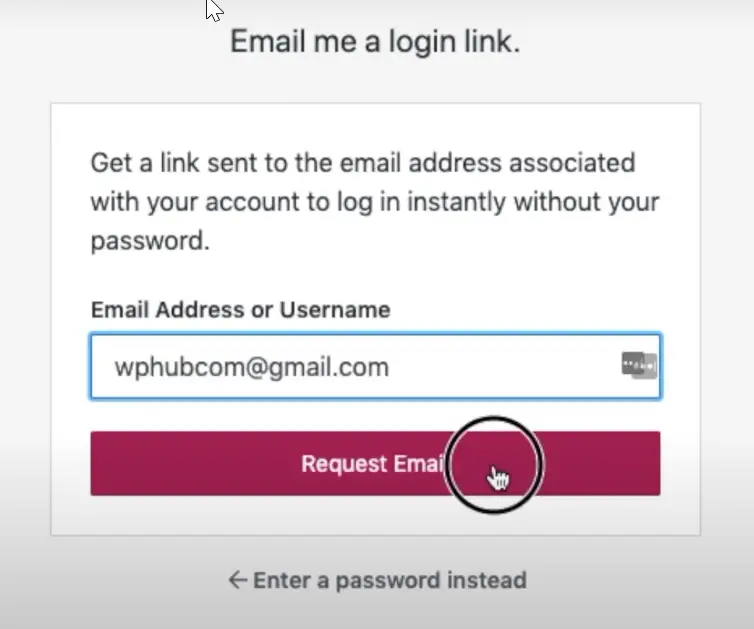
4. Click “Request Email,” and an email link will be sent to your email address.
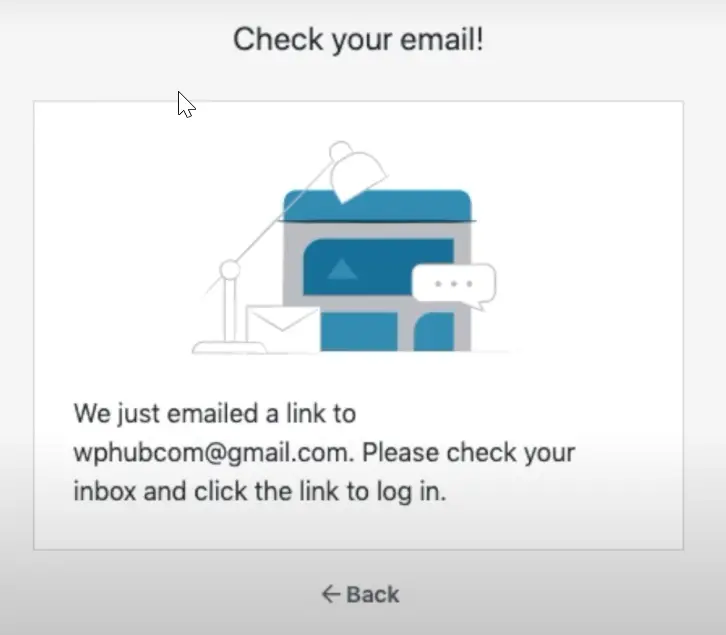
5. Go to your email and click the notification from W WordPress.
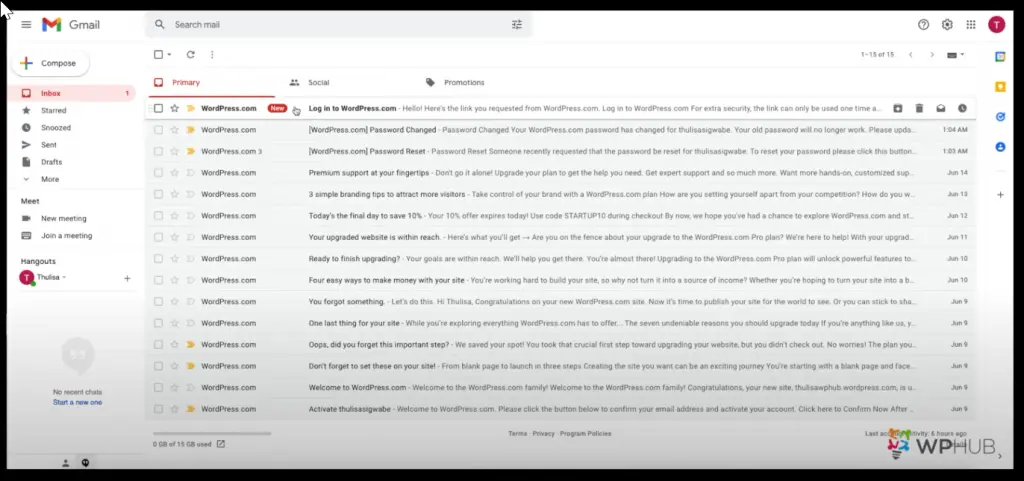
6. When you’re in, click “Log In to WordPress.com”
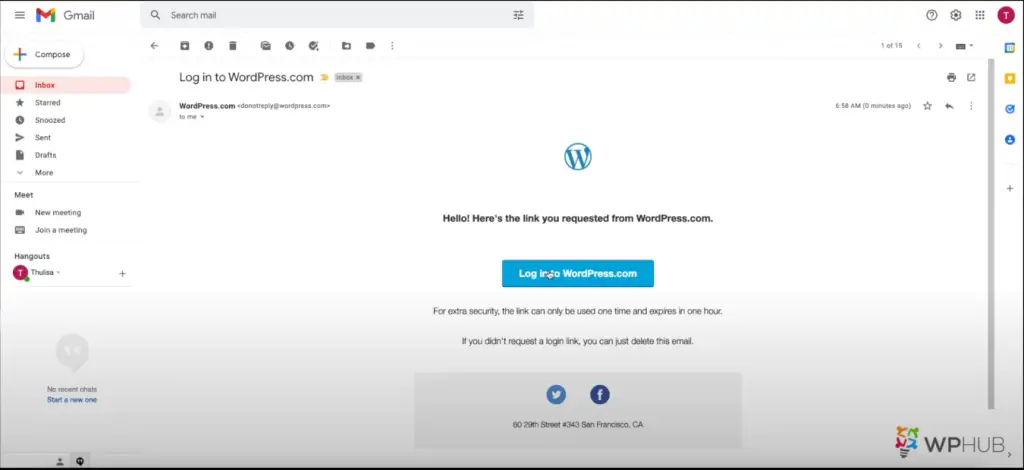
7. You will see a “Welcome Back” message an click “Continue to WordPress”
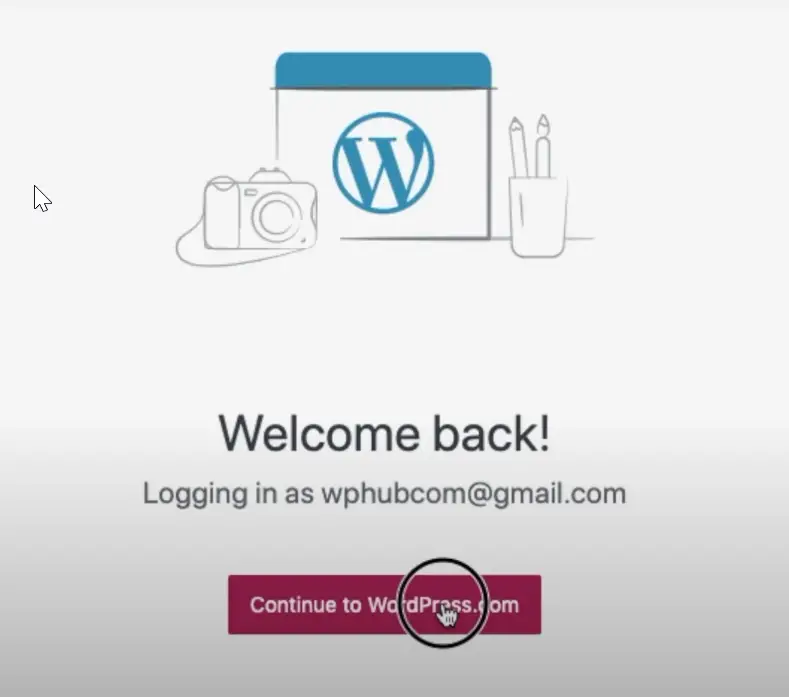
8. This will redirect you to your WordPress Dashboard. And you are done!
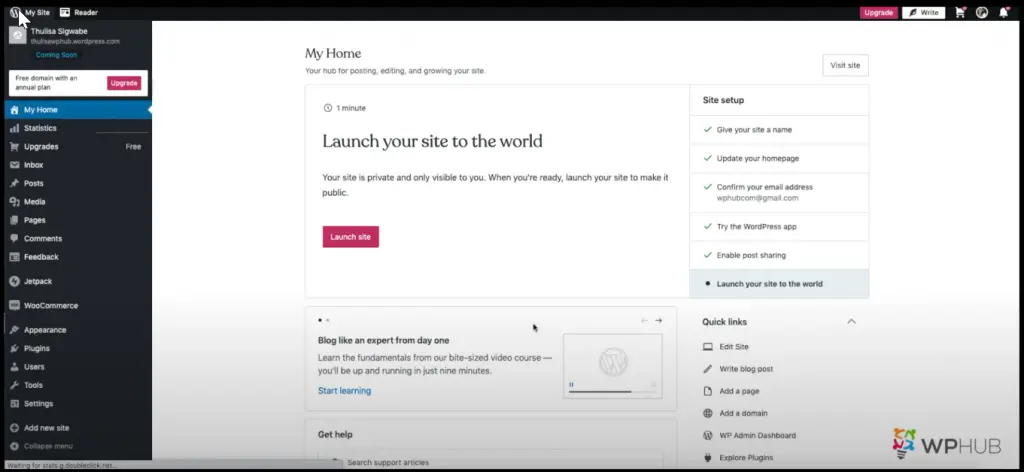
Conclusion
So there you have it, folks. Two easy ways to reset your WordPress password with no fuss! I hope these articles were helpful to you, and if you have any other excellent tips or tricks, feel free to share them with us in the comments section below. And if this post was helpful to you, share it with anyone you think might benefit. See you next time!
